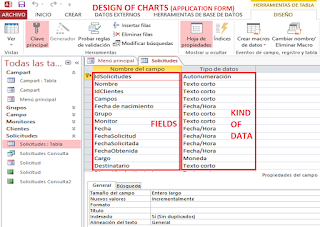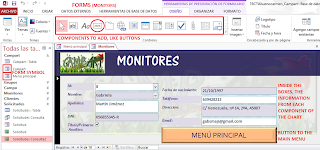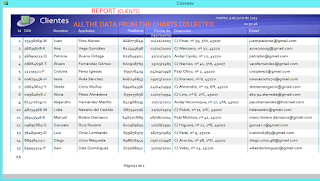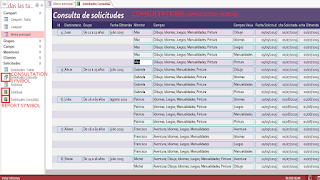Hello again! We've started working with App Inventor. This is a software to create and programme an Apk (mobile application). You can design and create the functions of the Apk, and try it in your mobile phone (via Wifi or USB wire), or with a computer emulator, to check if it works properly.
To access this program you just need a google account with which you log in in the MIT App Inventor webpage. Then you'll be asked the way you want to see the application on real time. You choose it or continue without emulation.
 In the main page (designer) you can choose the components from the left column and drag them to the screen in the middle. Here you just place the components of the apk and select their features in the column in the right, as you like. There are many different components, but the most important ones are the buttons, which you can press to make actions, the canvas to add images, the labels to add texts, and other not visible components like the camera or the accelerometer, which act depending on how you programme them.
In the main page (designer) you can choose the components from the left column and drag them to the screen in the middle. Here you just place the components of the apk and select their features in the column in the right, as you like. There are many different components, but the most important ones are the buttons, which you can press to make actions, the canvas to add images, the labels to add texts, and other not visible components like the camera or the accelerometer, which act depending on how you programme them.In the programming page (blocks) you create the 'orders' of the apk, depending on what you want it to do. On the left you can see the different features. If you want some specific component you added in the designer to do any action, you click on its name and select the action you want. You have to combine those 'orders' or blocks in a way it makes sense and works. As I said, you can check if it works with an emulator or with your own mobile phone. As you practice you will manipulate App Inventor better, so don't get desperate at the beginning.
We've had to create two apps. The first one is a photo painter. You can take a picture or take it from your gallery, and paint on it with different colors. You can download it to try it here.
The second one is a questioning game. You are asked a question and you have to answer it. Depending on how you answer it will congratulate you or you will have to try again. I already have to finish and improve it, but you can download it here.
I hope you liked, I think this is very entertaining if you like computing, so I encourage you to try it.
On the other hand this may be the last post about my IT lessons, because this is the last year I can have this subject and the course is finishing, but I will try to post something from time to time. Have a great summer.